Connect to BigCommerce
Install the Onramp app in BigCommerce
You can install Onramp right from inside your BigCommerce account through the BigCommerce App Marketplace.
With the Single Click Install feature of the BigCommerce Apps page, you can create a new Onramp account and immediately integrate it with your BigCommerce store - all in a few easy steps.
1. Log in to your BigCommerce Store
Access BigCommerce Store login here.
2. Go to to the apps marketplace
You can access apps marketplace either by clicking Apps and following the link or go to https://www.bigcommerce.com/apps

Only Store Owner Users can Access Apps
The BigCommerce Store Owner user is the only user that has permission to view and install Apps via the App Marketplace. Check which user account you have logged into and make sure you are using the Store Owner user.
3. Search & Select Onramp App

Once you select the Onramp app, you will be taken to your BigCommerce admin browser to complete to installation.
4. Click Get this app

4. Click Install

5. Click Confirm
This gives Onramp read access to the data we need to analyze your store.
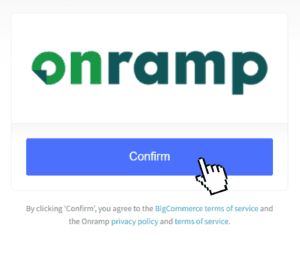
6. Click Connect to Onramp

Next, you'll be taken to a page where you can either create an Onramp account or log in to your existing Onramp account.
After you've completed the connection steps, your store will be connected to Onramp.
7. Create or log in to your Onramp account
Once you see this, you will know you are connected to Onramp!

Going forward, you'll be able to access Onramp either by logging in to Onramp directly or through your BigCommerce account by clicking Onramp under My Apps.
Need help? We're here for you! Please email us at support@onrampfunds.com or give us a call at 855.232.8515

