Few things are more appealing to a potential customer than a sale.
A sale is a great way for people to skip over their usual shopping rituals, lower their purchase barriers, and influence them to quickly make a purchase.
Amazon has a few new(ish) ways to show off sales and discounts more easily to customers, the most notable being strikethrough pricing and coupons.
You see, in the past, Amazon promotions weren’t very “visible” from search results pages, and on the listing themselves promos were difficult for people to claim, so it wasn’t a great way to boost sales or to differentiate your products from competitors.
Now, however, we have two great options for showing visibly appealing discounts on listings: coupons and strikethrough pricing.
To briefly go over coupons, they are discounts (either $ based or % based) that are signified by a green box on product search results pages.

Coupons also have a fun “clip” feature that is obvious and easy for customers to redeem.

But this post isn’t for coupons (you can read our coupon guide here), there is also “strikethrough pricing” which this post is about and can be achieved in a few different ways.

Let’s go over every single way you can achieve strikethrough pricing for your listings.
List Price Strikethrough - “List Price” High, “Your Price” Lower
The easiest and most simple way to achieve strikethrough pricing is by setting the “List Price” of your product in your Edit Listing settings higher than the “Your Price” setting.

That’s it.*
*(Actually while that’s all you have to do, there’s certain parameters that must be met for this to actually show up on Amazon, and even if you think you’ve done everything right there’s a possibility Amazon simply won’t show it)
To find out if your “List Price high, Your Price low” strategy will actually show up on Amazon, let’s look at their official documentation on strikethrough pricing.
Amazon’s Policy on List Price Strikethrough Pricing:
“The List Price is the suggested retail price of a product as provided by a manufacturer, supplier, or seller. Except for books, Amazon will only display a List Price if the product was purchased by customers on Amazon or offered by other retailers at or above the List Price in the past 90 days for non-seasonal products (like TVs and Headphones) and in the past 180 days for seasonal products (like ski jackets and shoes). List prices may not necessarily reflect the prevailing market price of a product.”
So if anyone has bought your product at the List Price value (say $20) in the past 90 days (180 for a seasonal product), and the “Your Price” you’ve set in your Listing editing is lower than that, those changes will be reflected in the listing itself.
However, some sellers report that even when not meeting this criteria, strikethrough pricing still shows up sometimes.
So, it’s a bit up to chance to see if having a different List Price from a Your Price will show a strikethrough, but it’s worth a shot.
If you’re worried about breaking any rules, you can read Amazon’s official policy on Reference Prices.
To summarize (and offer a bit of interpretation), they say:
- The List Price should be the price which you have recently sold the product at or intend to sell the product at (that “intend” part is likely why some sellers get strikethrough even if the product hasn’t sold recently at the List Price).
- Make sure your List Price is current (not outdated).
- If Amazon determines your list price isn’t serious, they will simply ignore it (don’t have a list price of $1,000 and a “Your Price” of $8.99, that’s too obvious).
- If you’re unsure of what your list price is, just put 0 (but then you have zero possibility of getting strikethrough pricing).
Basically, Amazon is saying that if you haven’t sold your product at the list price, you should at least intend to… the language seems intentionally vague on Amazon’s part, and vague language means you’ll likely be fine.
I’ve even managed to get some strikethrough success with this method:

Lowest price in 30 Days Strikethrough - Set the Current Offer Lower Than the Lowest Price of the Last 30 Days
This one is also really simple to set up.
If you set the “Your Price” in the Edit Listing section of a listings or in the Manage Inventory section to a price lower than the lowest price your product has been in the previous 30 days, you will get added text to your listing stating the current price is the “Lowest price in 30 days”.
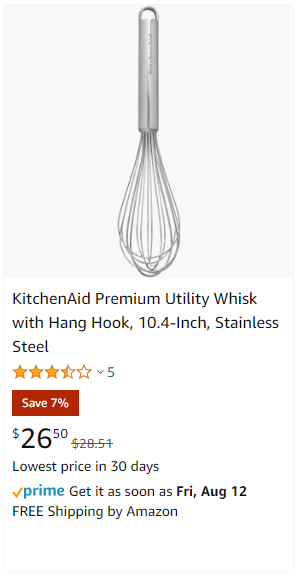
Opening the listing up you’ll see a similar style:

While this one is also really easy to implement, sometimes you’ll set your price the lowest it’s been in 30 days and Amazon simply won’t care and won’t show it.
If that is the case, simply revert pricing and try again in 30 days.
“Was” Strikethrough - Set the Current Price Lower than the 90 Day Median Price
This one is similar to the “Lowest price in 30 days” strikethrough, but instead Amazon bases the discount on the “median price of the previous 90 days”.

The current offer for these whisks is $10.49, and the median price over the last 90 days was $11.18.
This strikethrough seems like it would be a bit more complicated to hit rather than simply offering a lower price than the previous 30 days, but the good thing is that with this style of strikethrough you can still achieve strikethrough pricing when you don’t want to offer the absolute lowest price.
If your price has been varying over 90 days, and say the price range has looked like this (from most recent to older pricing– simplified of course):
$17, $20, $20, $24, $30
Setting the price at $16 will net you the “lowest in 30 days” strikethrough, but setting it at $19 will grant you the “Was” strikethrough.
In this case, you can achieve strikethrough pricing and still charge $3 more for your product.
Prime Exclusive Discounts - Create a Campaign
Another style of strikethrough pricing is Prime Exclusive Discounts.
These discounts you actually set up in Seller Central, and are similar to creating coupon campaigns.
Simply go to the advertising section of your Seller Central and choose Prime Exclusive Discounts:

Once you’re in there, you’ll set up a campaign for your product of choice, and when the campaign is live you’ll get a strikethrough pricing visible to Prime customers that is denoted by the text “Prime Savings”.

Conclusion
That's every single way you can achieve strikethrough pricing for your listings.
With so many options available, and the ease at which you can do them, there’s no reason you can’t have an uptime of strikethrough pricing for all of your listings active virtually all the time.
With how simple getting a strikethrough active is, and now that you know of every way, you have no reason not to implement them.
Good luck and enjoy the increased conversions!



